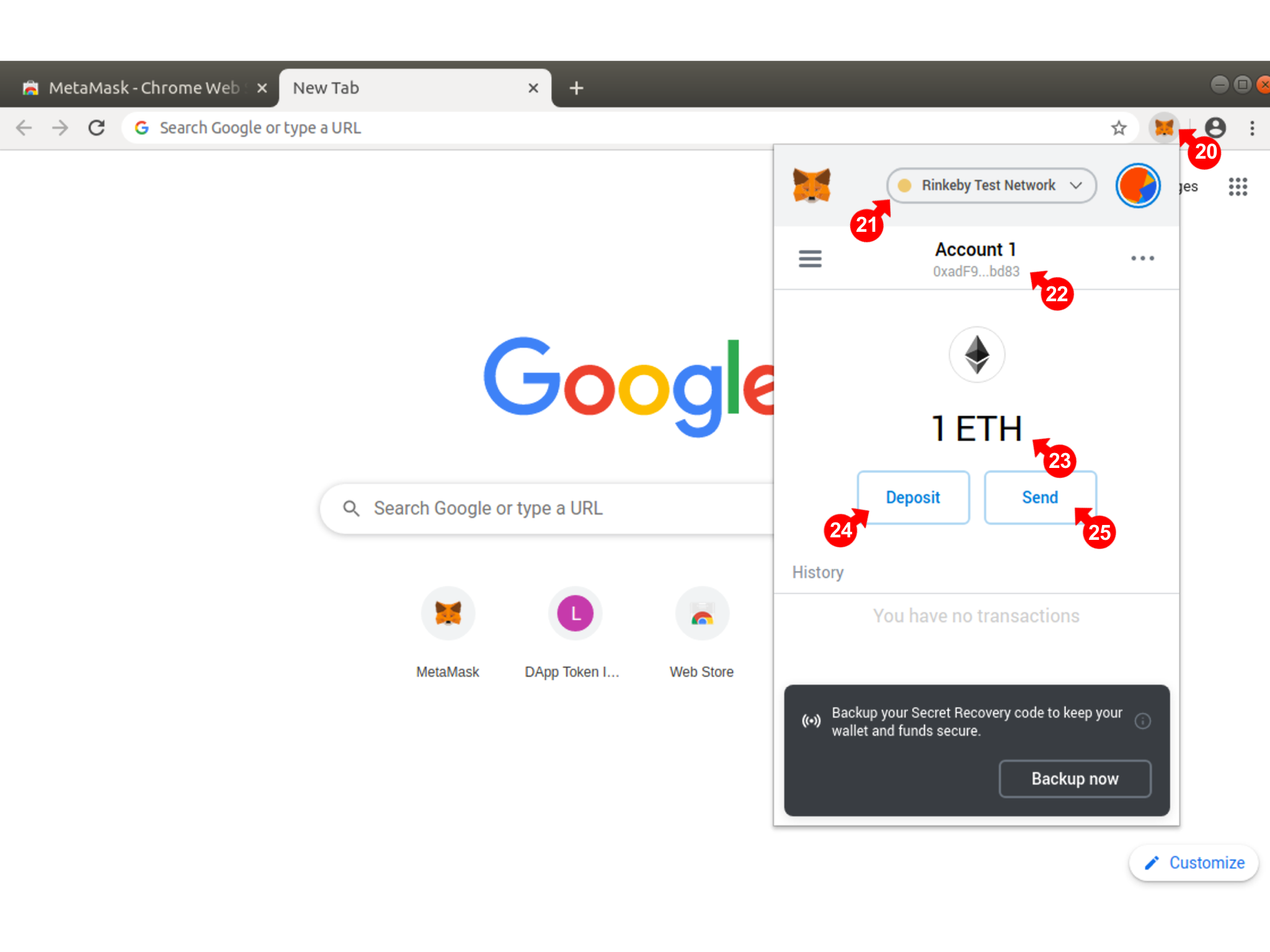Install the metamask wallet
A note about chains, tokens and addresses.
ROOM4ALL uses a cryptocurrency payments system using a wallet such as Metamask (recommended). When you install the wallet, you will be able to select a variety of supported chains and it's associated native token, for example, Mainnet (Etherium, or ETH token), Polygon (Matic token), etc.
The Metamask wallet can hold multiple accounts. Make sure you select the correct account you wish to use with ROOM4ALL.
ROOM4ALL currently uses the Polygon chain (Matic token) for lower transaction fees and speed on the live site http://www.room4all.net
If you are unfamiliar with wallets and cryptocurrency payments, please use the demo site http://demo.room4all.net which uses the Sepolia Network and test tokens which have no real value, for practice.
Install the metamask wallet
Go to the Metamask Site (1) https://metamask.io and click on download (2).
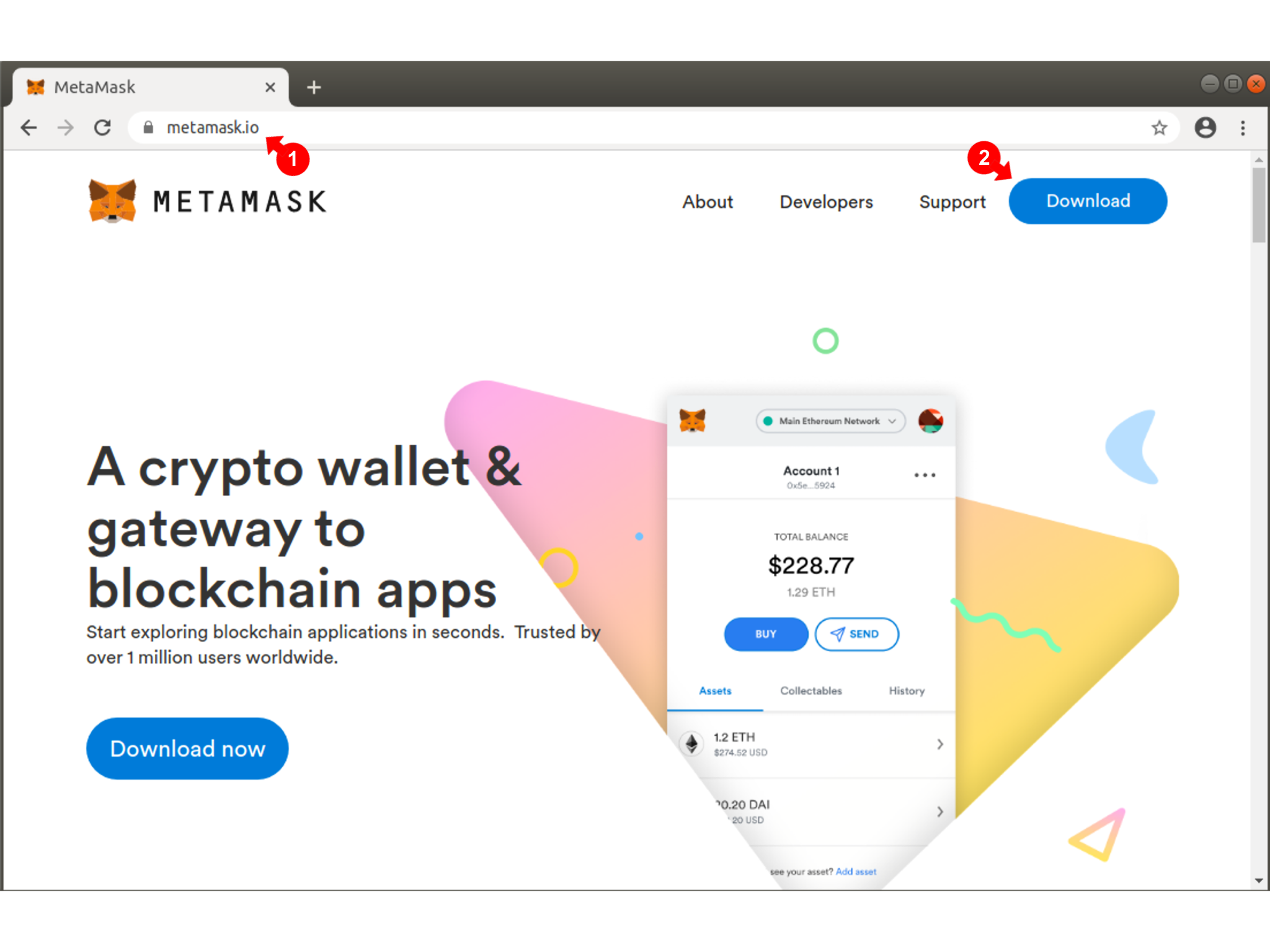
Install the Metamask extension (3) for Chrome (recommended)
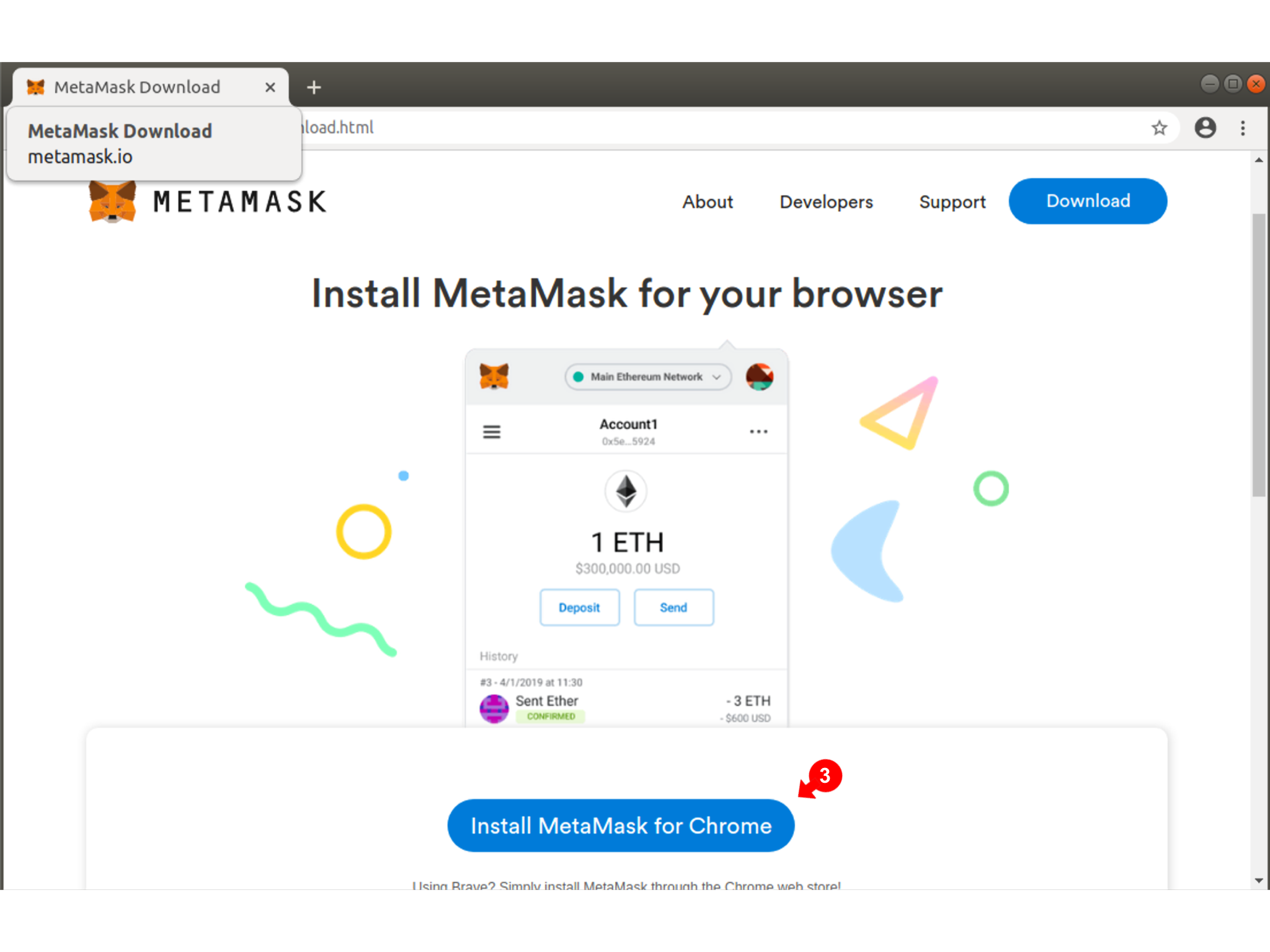
Click on Add Extension (4)
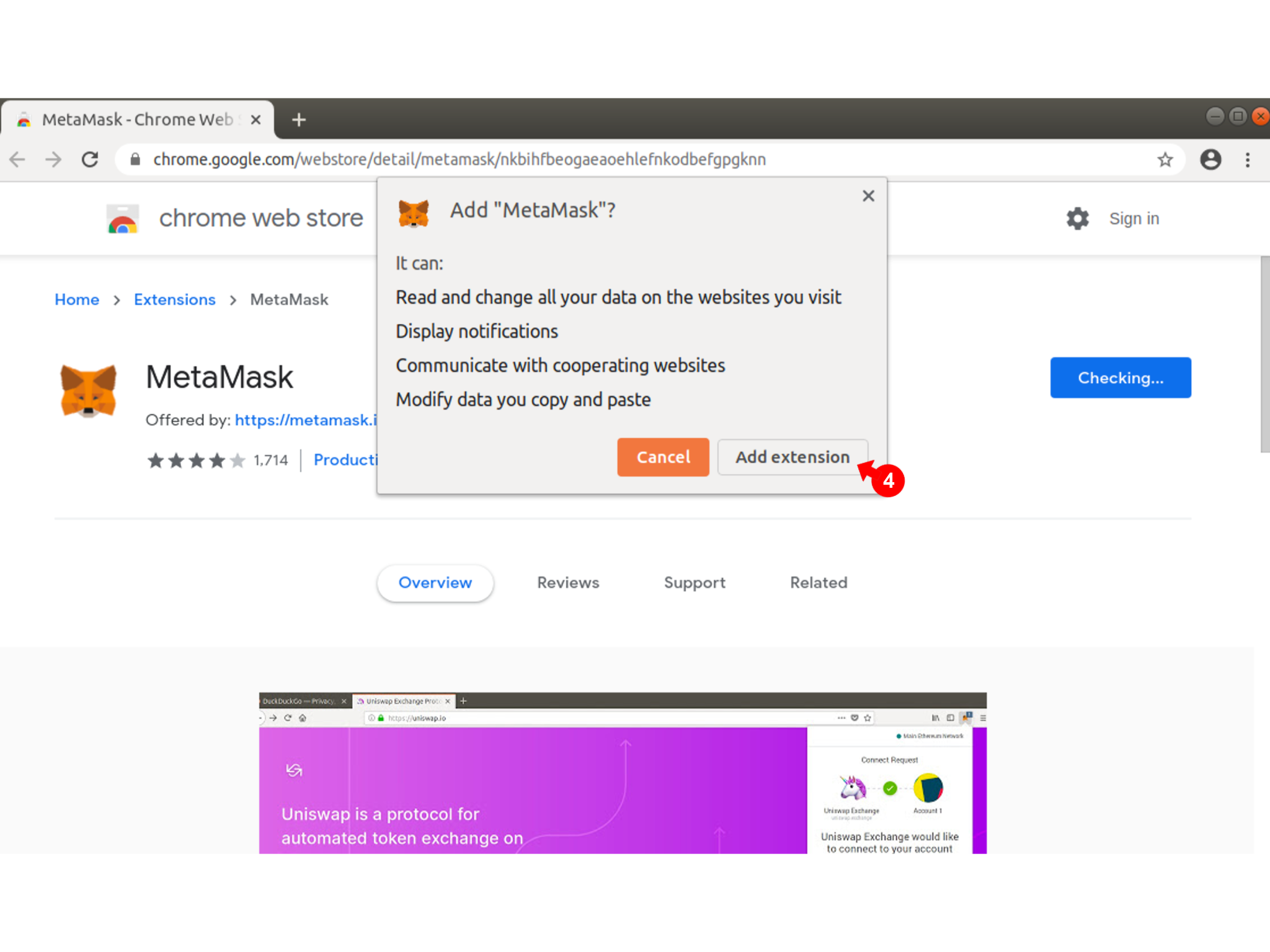
Once the Extension is installed, cick Get Started (5)
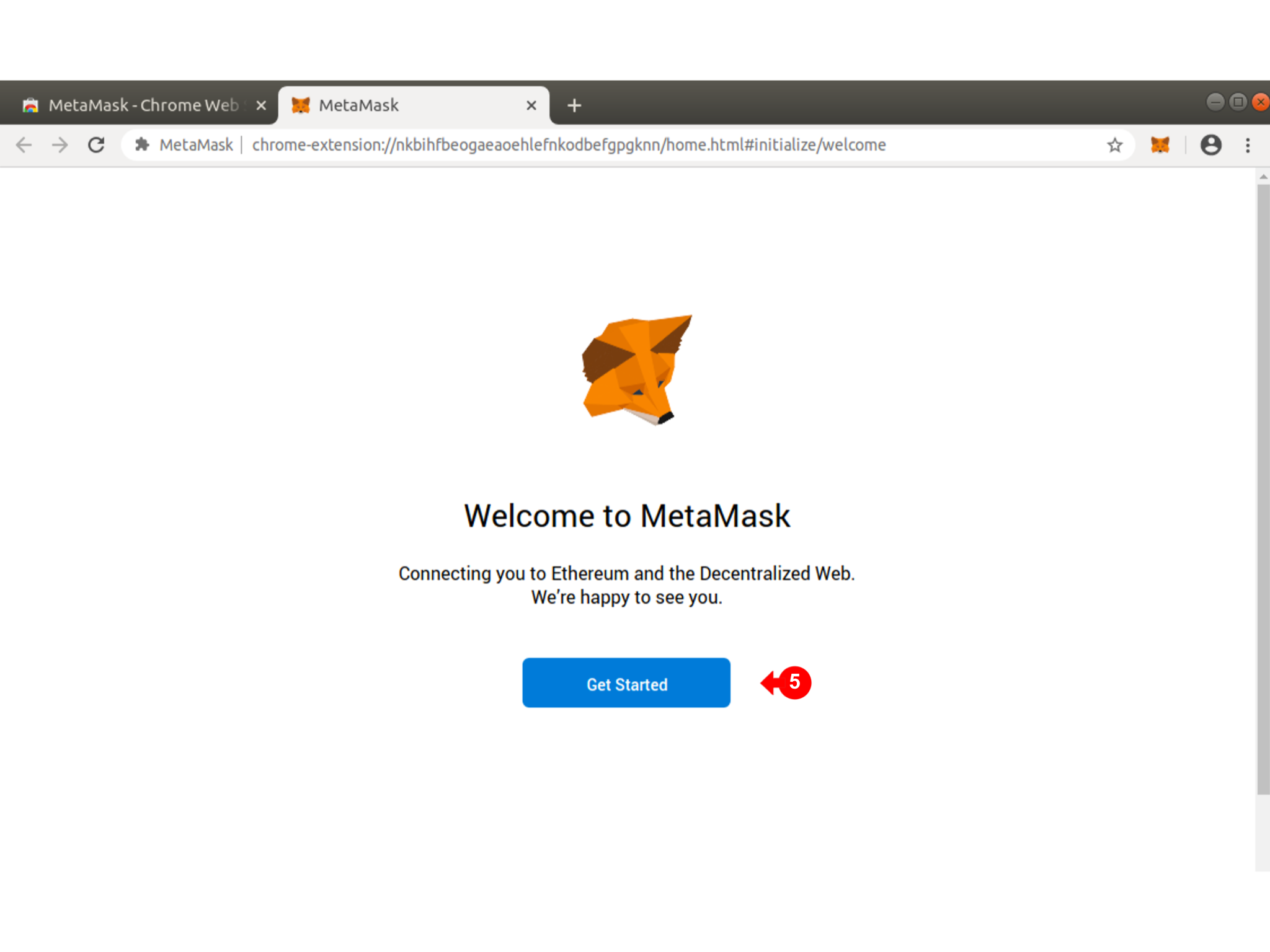
If you are new to Metamask and this is your first wallet, Click on Create A Wallet (6)
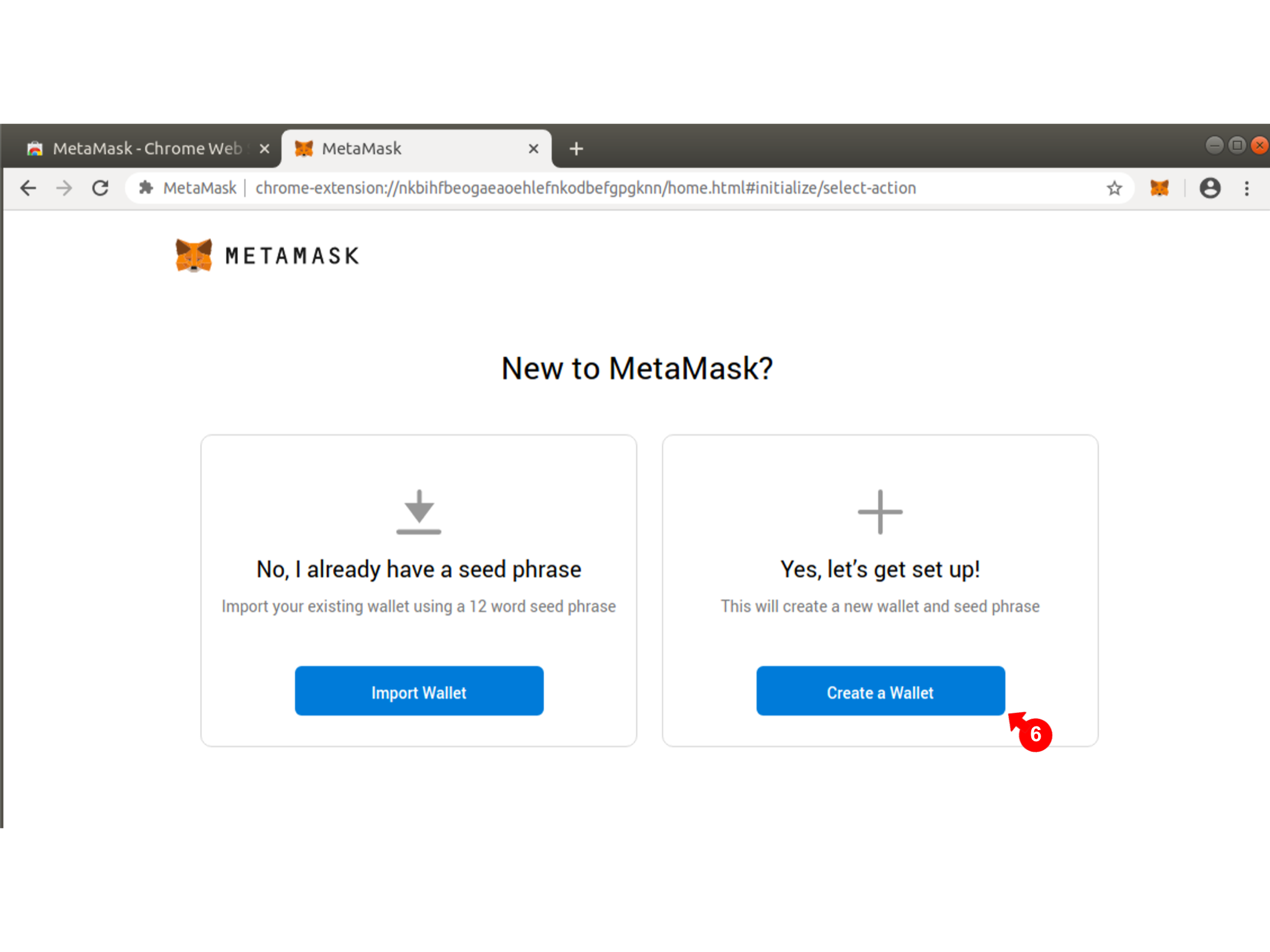
Click Agree (7) if you wish to help Metamask by submitting usage feedback informaiton.
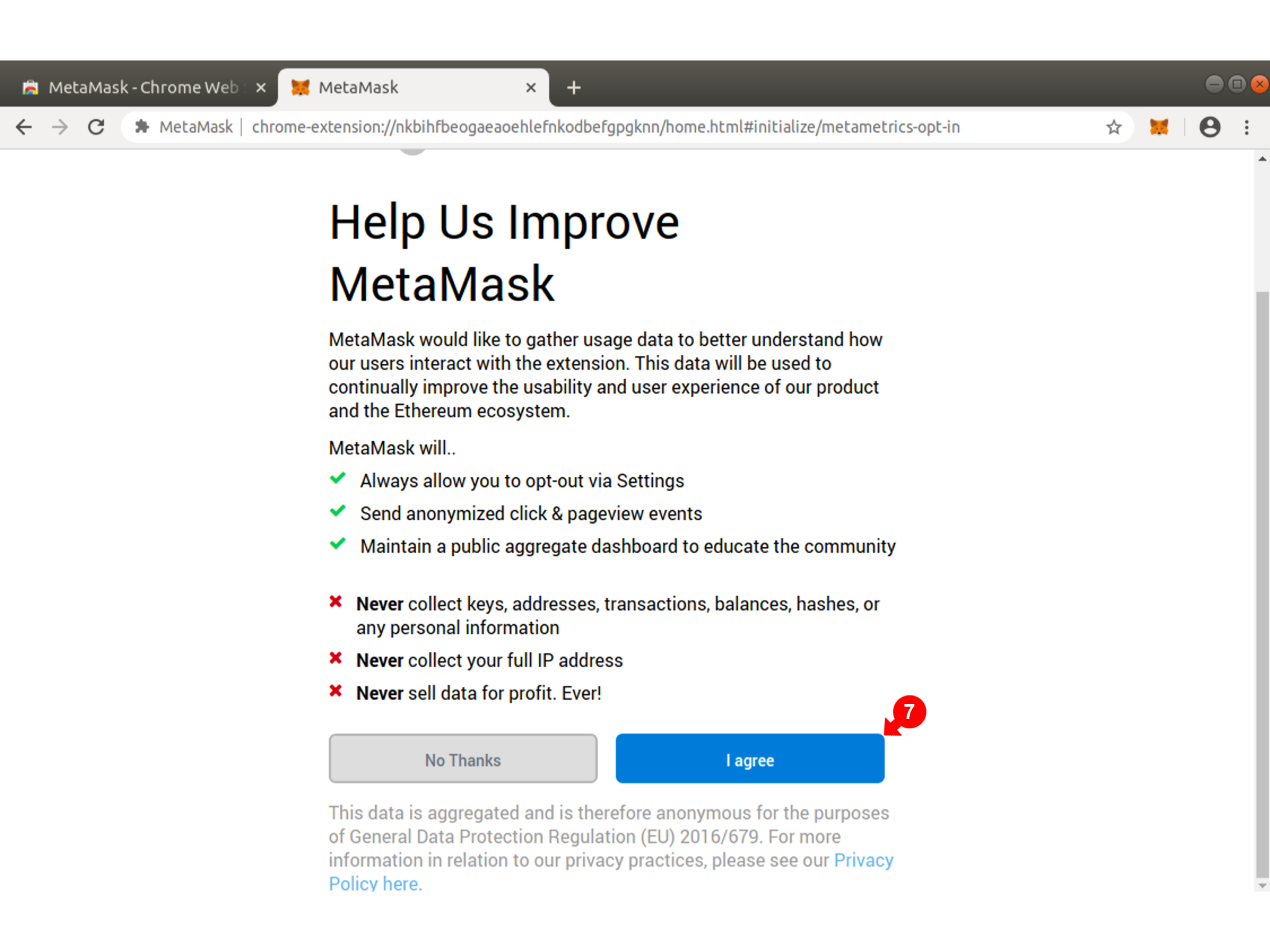
Next enter a Metamask password (8). This is a password which will enable you to open the wallet. Click create (9) when ready
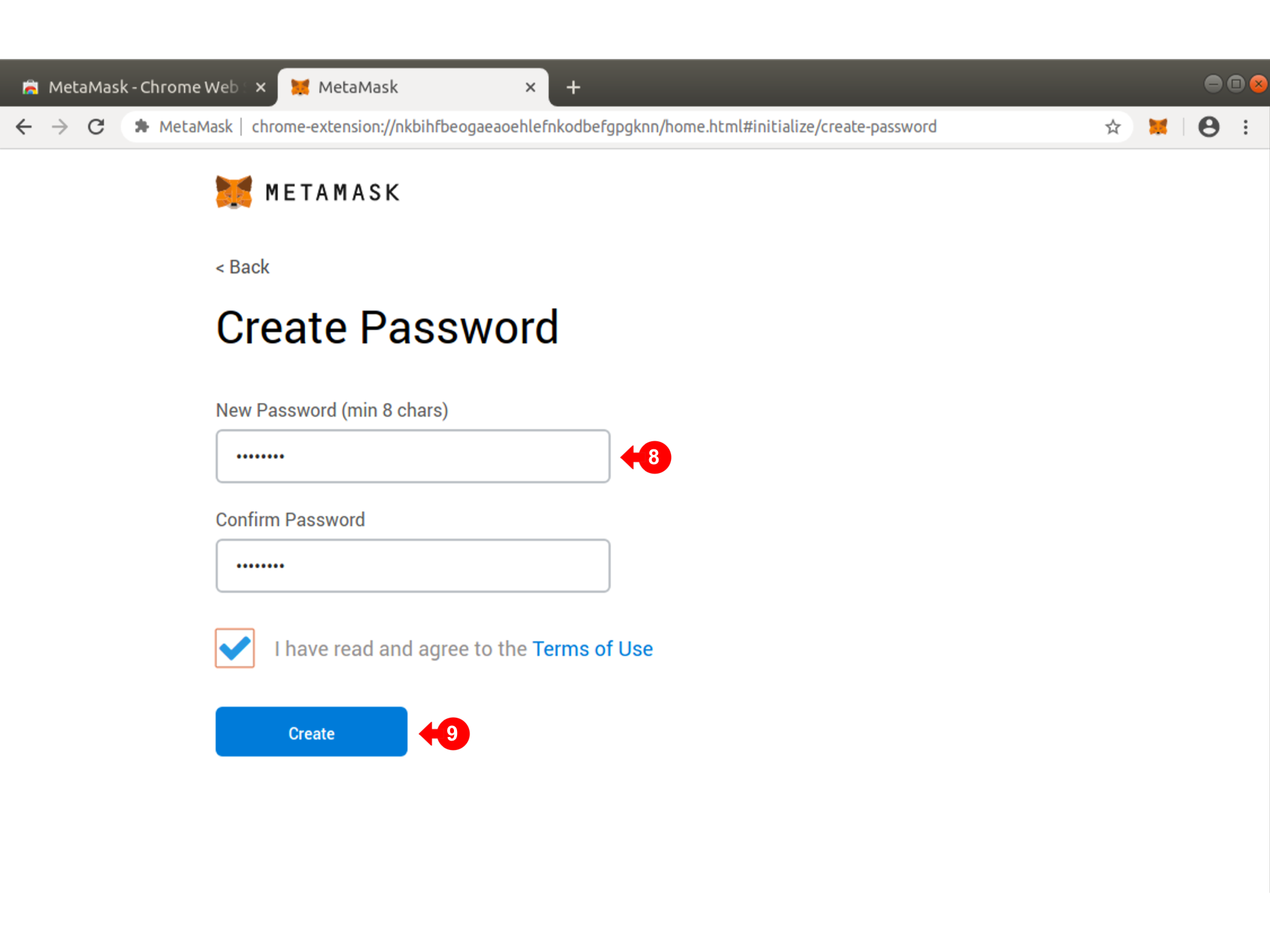
The wallet is then created and next you will be given an option to record the secret backup phrase (10). This is very important in the live environment where real tokens (eg ETH or Matic) are being stored. The secret backup phrase (a series of seed words) will enable you to restore the wallet on another device.
If this is your first wallet, follow through on obtaining and recording the secret backup phrase for practice. Otherwise click (11) to continue and back up later.
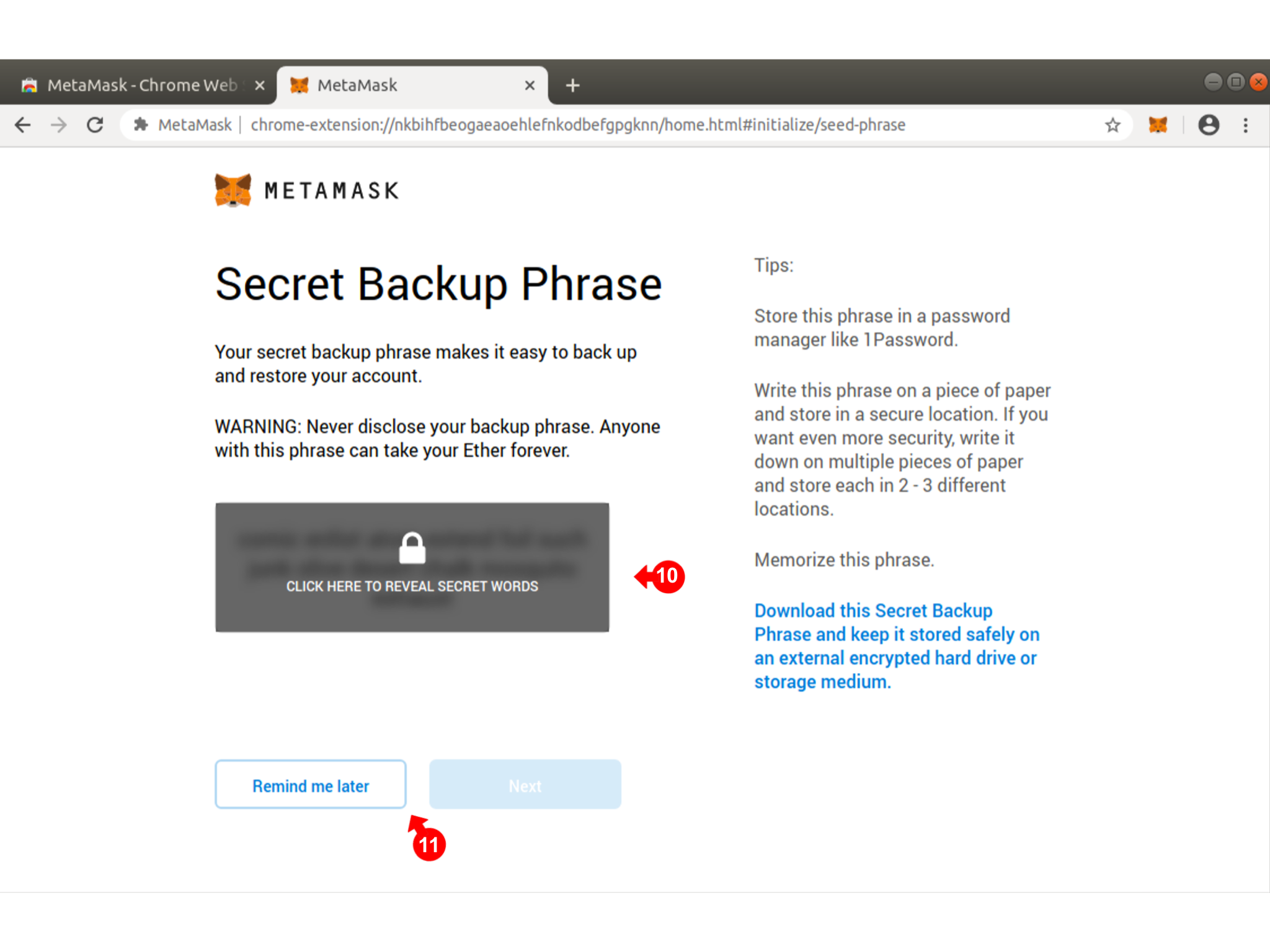
Note on the next screen, the Network you are connected to (12). The live site uses the Polygon Network and the demo site uses the Sepolia Test Network.
You may view (13) the active account details (address, qr code for receiving and sending)
You may also fund (14) the active account. Again, be careful to select the appropriate Network
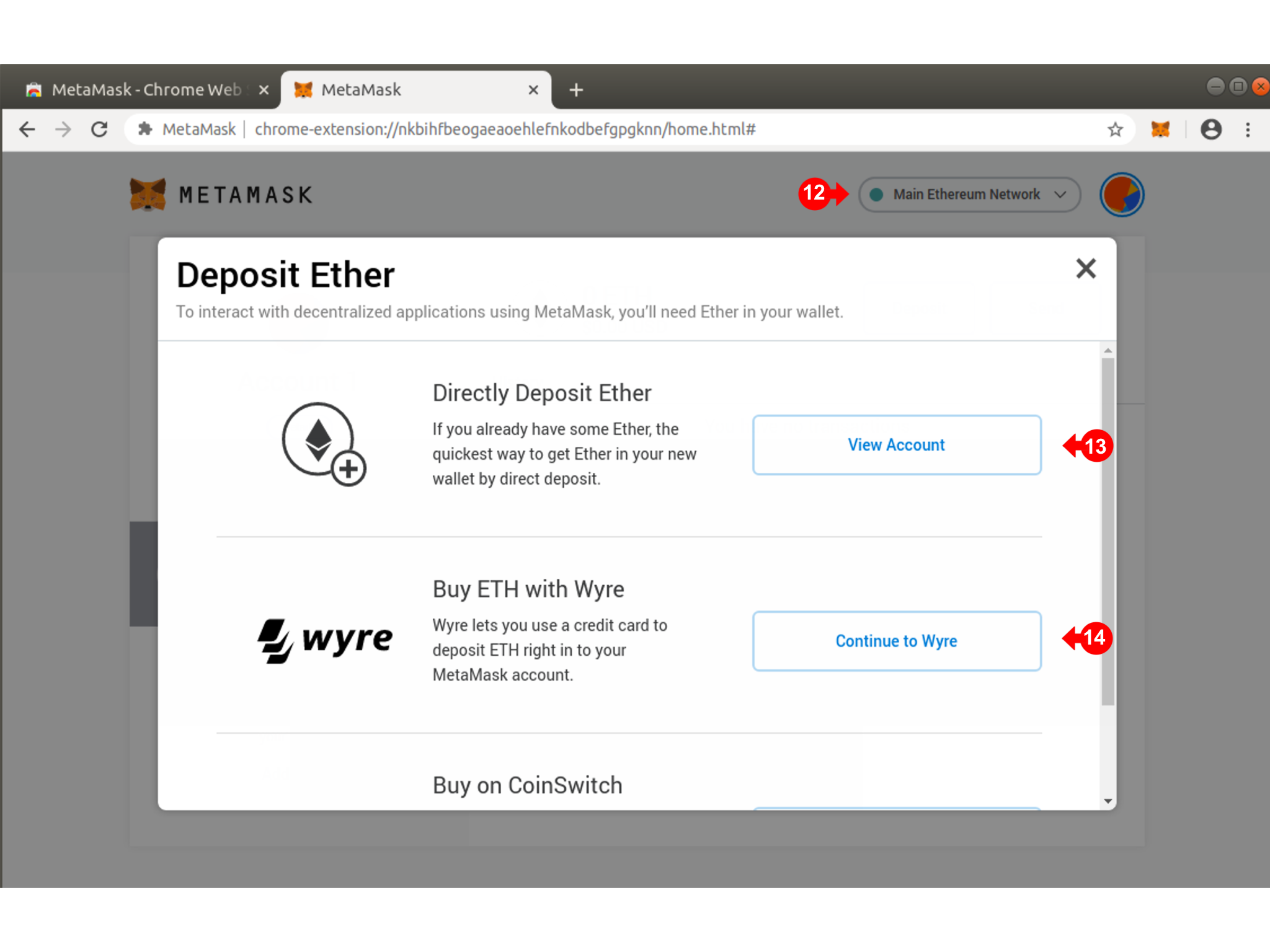
To select a test network (for learning and practice on the demo site) click on the drop down arrow (15) and select the Sepolia Test Network (16). Select the Polygon network for the live site.
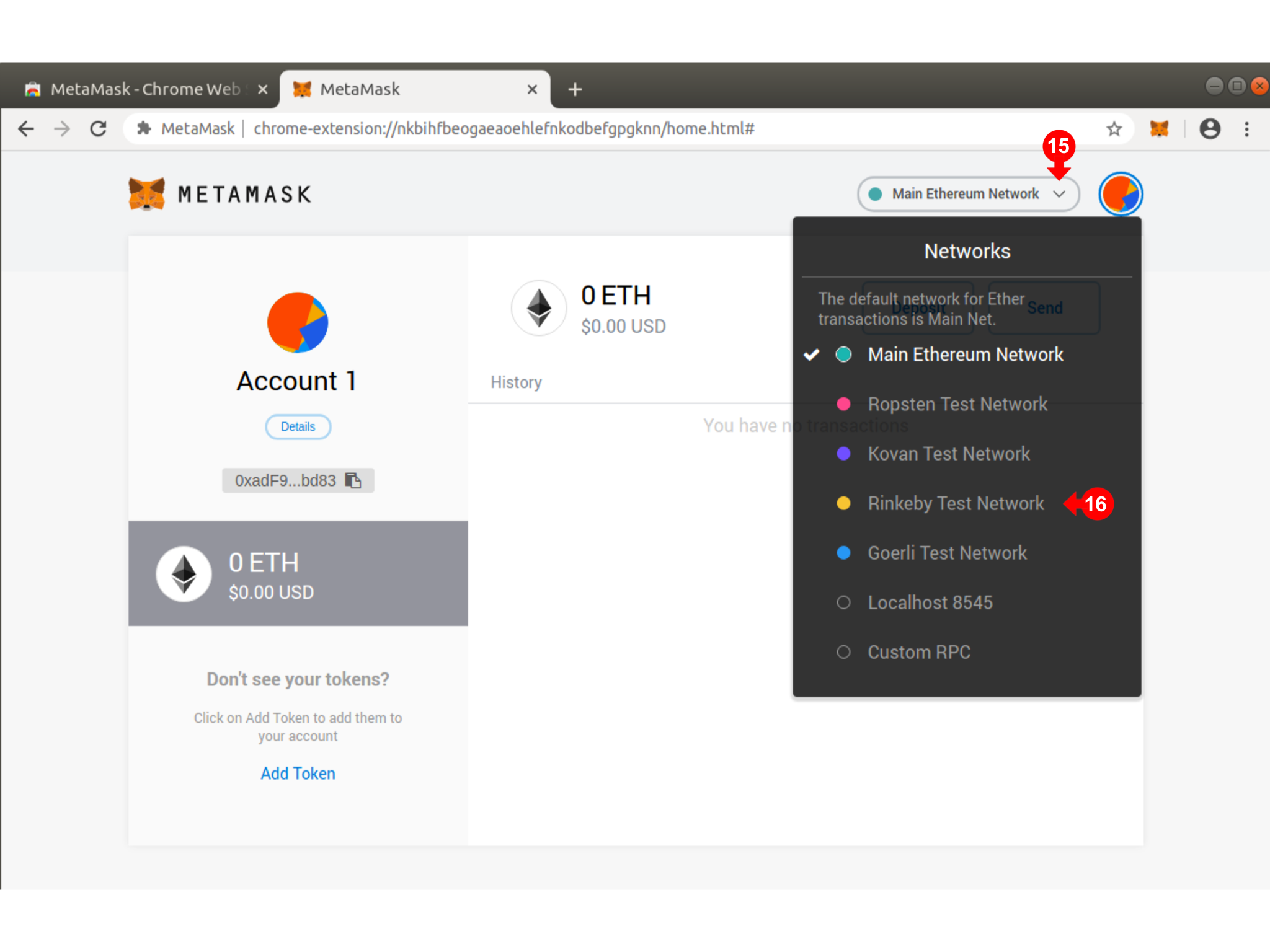
Check that the correct netowk is selected (17)
As with the Main Network, you may view the account (18)
You may also get some free Sepolia tokens for testing from the Sepolia faucet.. Note that these will not have any real value and will be used purely for testing.
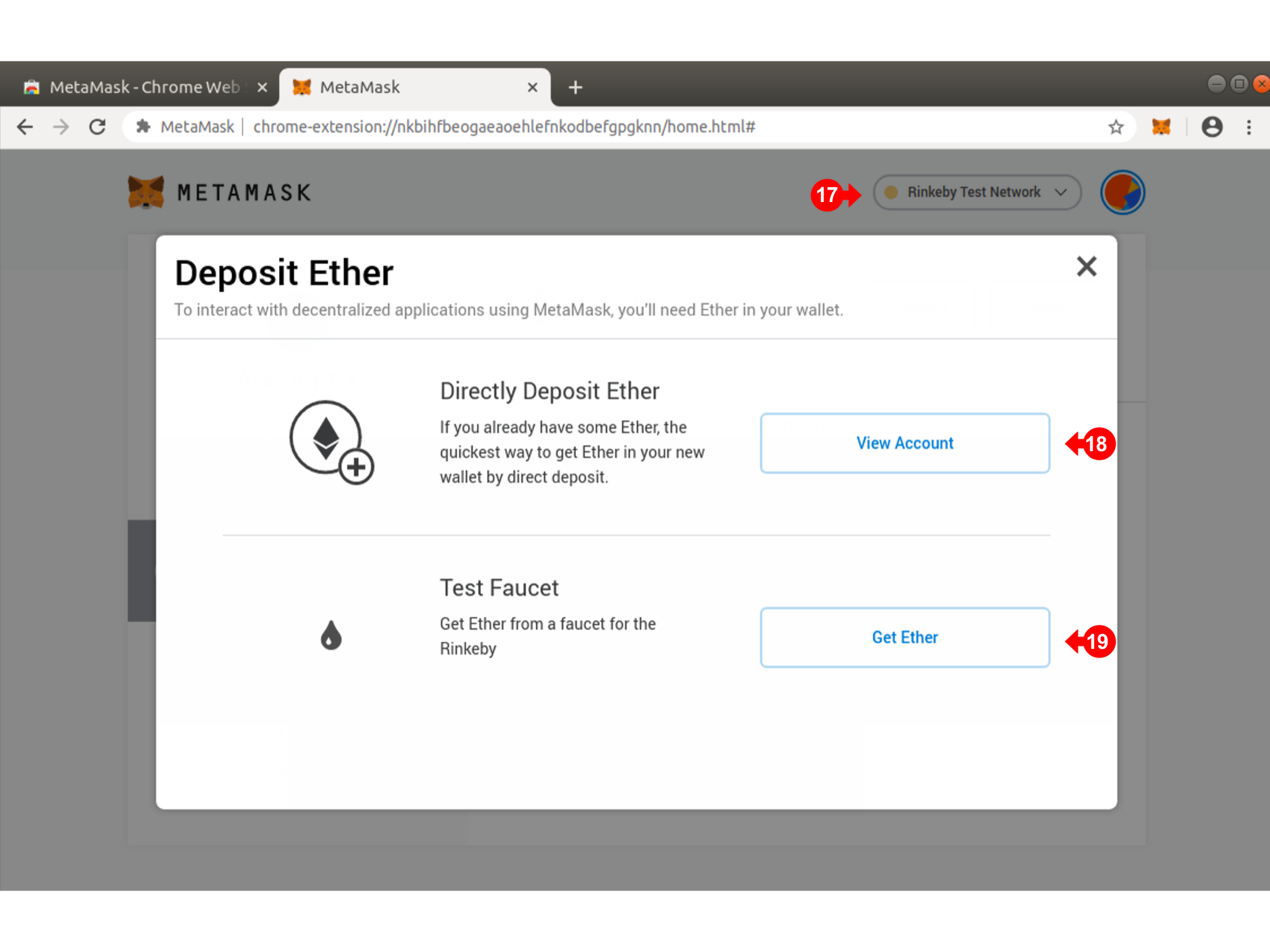
At this point you have installed a Metamask Wallet. Note that when you click the "fox" (20), the pop up wallet appears.
Check the Network (21), the Account name and address (22), the token balance (23).
To receive tokens, click (24), and a QR code appears which a sender can use to send you tokens
To send tokens, click (25), you will need to paste in the recipient's address or scan the recipient's QR Code